A 404 error is a standard response code that indicates the web page or file you’re trying to access can’t be found.
What’s a 404 Error?
A 404 error is a standard response code that indicates the web page or file you’re trying to access can’t be found.
This code displays when you click a hyperlink or enter a URL into a web browser, but the website’s server is unable to locate the page you’re looking for.
The error displays in the browser as “404 Page Not Found.”
What Causes 404 Error?
404 errors commonly occur after a page or asset is deleted or moved. (An asset is a file, such as an image, an audio recording, or a PDF.)
Because the original URL no longer works, a 404 error will display.
We call these URLS broken links or dead links.
Typos in URLs are another cause of 404 errors.
URLs and Addresses
So, what’s a URL?
Just like your physical home, every web page and online file has a unique address.
The URL is the address.
It “tells” the browser and web server where to locate the web page so it can be displayed to the user.
For example, the URL below tells the web server to go to the sign2sold.com website and find the blog page.
Changing Your Address
When you move to a new home, you need to let everyone know your new address. Otherwise, no one will be able to find you.
It’s the same for a web page.
Imagine that we moved our blog to a new URL: https://sign2sold.com/blog-real-estate-sign-post-installation/
Our old https://sign2sold.com/blog-real-estate-sign-installation/ URL would 404. (Yes, “404” has become a verb.)
But what if we could forward that old address to the new one?
Just like mail forwarding for homes, we can set the old blog URL to automatically redirect ( “forward”) all traffic to the new URL. That way no one sees a 404 error page. And we wouldn’t lose any traffic.
This works for deleted pages, too. You can redirect the old defunct URL to a related page or to your website’s home page. We’ll learn more about handling deleted pages below.
Now, before we look at how to fix and prevent 404 errors, let’s look at the 3 kinds of broken links you need to know about.
3 Types of Broken Links
There are 3 types of broken links you may encounter and will need to know how to manage.
Broken Internal Links
Internal links are links within a website. These are important for SEO and for sales.
Small business blogs will have many links from articles to their product pages. These links are key drivers of revenue.
Broken internal links can frustrate users and prevent them from checking out or signing up for events, newsletters, and courses.
And if you’ve got lots of broken links, that could affect your search engine rankings.
Broken External Links
External links are links from your website to other sites.
If the site you linked to moved its page, then your external link would stop working: when readers clicked on it they’d see a 404 error page.
Pro tip: It’s not uncommon for news sites to change their article URLs. So, if you commonly refer to news articles, it’s a good idea to check your site periodically for broken external links.
Broken Backlinks
Backlinks are links from other sites to yours. Backlinks are a traffic source, and links from high-ranking sites can send a surge of new web visitors.
But if there’s a typo in that backlink, your new visitors will see a 404 error message when they visit your site.
The good news is you can redirect these broken inbound links, too.
For more information, you can contact us or read more blogs

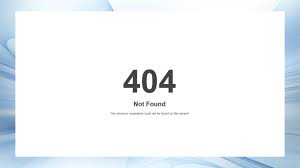
Leave a Reply